RESOURCES
TRANSCRIPT
How to update a title block in Revit?
This is a little bit more fun when you can use your own company's title block. Personally, I think of a title block as the artistic front door, if you will, for a set of drawings and when it's your own company's title block, you get to use, you know, that is your staple on how you want to organize information. So, the title block that I'm updating here is my personal title block that I use when I do shop drawings and I can dictate what the title block is. If you're doing consulting work, a lot of times you're going to get a title block handed to you that you have to use maybe from an architect or some other client. Or if you have to put this set of drawings in with others, you're using somebody else's title block. So, you have to import that as a family where you would just go to import family. But the buttons I believe are on insert load family. I've got it as LF, so I would hit LF. I would load the file. You could either save that out of the architectural, open up the architectural, save down the title block, or insert it by loading a family. Basically, when you're on your sheet, you would then select your title block and just like any other family hit the dropdown and then change it to what you want to. For this project, I don't have to. My templates got our company title block here and so all I need to do is do those edits. Title block is a special family, but it works just like you would a generic annotation. It's got its own parameters. And if you hover over it, a lot of times you're going to see what you have the ability to edit. So for me, I'm looking at a few different things and I can make these adjustments here. These are project wide settings. So, when I make an update here, this is updating it globally for me. And I can go and update all of these things. That's really what we're doing here. If there's something that is not editable on the front end, then you may need to go and edit the family. For instance, if in your title block, you have a key plan and you need to draw the key plan and all likelihood, you're going to have to edit that family. So, you click on it and hit edit family. Or for me, my two key command is EF for that, which then opens up the family view. You would then do your drawings and everything as you would need to inside the family and then load it back into the project. Here, I don't need to save the changes to it outside. It's still going to load it back into the project, whatever right there. So, I'm just going to go step-by-step, make the updates I need to. As a quick fly through, if you're looking for some kind of inspiration or my thoughts on title blocks, there's some really handy things that you can have in there. For instance, NFPA 13 requires that you have a graphic scale with your drawings. It's something that's easily overlooked and often missed, but it's really nice in the digital world because you can scale things accurately. So, I like to include that graphic scale in my title block. I also like to include code references, which is another requirement for NFPA 13 in the title block, so that it's easily summarized and it's on every page. Some contractors like to have their sprinkler schedule in the title block and that could be a good thing to do. I put that separately on the sheet because I wanted a little bit more automation and controls, but certainly a revision block to track Revits got some nice ways of doing that automatically. Project name information, key plan, a space for a seal, and then company information. So that's really, you know, I try to keep it as clean as possible and as friendly as possible. There's also settings that you can get into on the family that, you know, if I want this to be my cover sheet, I've got a setting here on the family that it'll add the cover sheet information. If it's not, you know, then I would uncheck that. So certainly a lot of ability to customize what you have. But as a quick overview on updating the title block, that's really how we work with them. I'm Joe Meyer, this is MeyerFire University.
0 Comments
Leave a Reply. |
VISIT FULL SITEFULL CATALOGSEARCHFILTER BY:
All
ARCHIVES:
July 2024
INSTRUCTORS: |
MeyerFire
- Blog
- Forum
-
THE TOOLKIT
- SUBMIT AN IDEA
- BACKFLOW DATABASE*
- CLEAN AGENT ESTIMATOR*
- CLOUD CEILING CALCULATOR
- DOMESTIC DEMAND*
- FIRE FLOW CALCULATOR*
- FIRE PUMP ANALYZER*
- FIRE PUMP DATABASE*
- FRICTION LOSS CALCULATOR
- HANGER SPACER*
- IBC TRANSLATOR*
- K-FACTOR SELECTOR*
- NFPA 13 EDITION TRANSLATOR ('19 ONLY)
- NFPA 13 EDITION TRANSLATOR ('99-'22)*
- LIQUIDS ANALYZER*
- OBSTRUCTION CALCULATOR
- OBSTRUCTIONS AGAINST WALL*
- PITOT CONVERTER
- PLUMBING FIXTURE COUNTS
- QUICK RESPONSE AREA REDUCTION
- REMOTE AREA ANALYZER*
- SPRINKLER DATABASE*
- SPRINKLER FLOW*
- SYSTEM ESTIMATOR*
- TEST & DRAIN CALCULATOR
- THRUST BLOCK CALCULATOR
- TRAPEZE CALCULATOR
- UNIT CONVERTER
- VOLUME & COMPRESSOR CALCULATOR
- WATER STORAGE*
- WATER SUPPLY (US)
- WATER SUPPLY (METRIC)
- UNIVERSITY
- PE Exam
- LOGIN
- PRICING
- OUR CAUSE
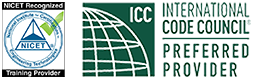
MeyerFire.com is a startup community built to help fire protection professionals shine.
Our goal is to improve fire protection practices worldwide. We promote the industry by creating helpful tools and resources, and by bringing together industry professionals to share their expertise.
MeyerFire, LLC is a NICET Recognized Training Provider and International Code Council Preferred Education Provider.
All text, images, and media Copyright © 2016-2024 MeyerFire, LLC
We respect your privacy and personal data. See our Privacy Policy and Terms of Service. The views, opinions, and information found on this site represent solely the author and do not represent the opinions of any other party, nor does the presented material assume responsibility for its use. Fire protection and life safety systems constitute a critical component for public health and safety and you should consult with a licensed professional for proper design and code adherence.
Discussions are solely for the purpose of peer review and the exchange of ideas. All comments are reviewed. Comments which do not contribute, are not relevant, are spam, or are disrespectful in nature may be removed. Information presented and opinions expressed should not be relied upon as a replacement for consulting services. Some (not all) outbound links on this website, such as Amazon links, are affiliate-based where we receive a small commission for orders placed elsewhere.
 RSS Feed
RSS Feed
