RESOURCES
TRANSCRIPTHow to set up a BIM 360 project? This is BIM 360 through Autodesk's Revit platform. Set up a new project by going to admin.b360.autodesk.com. From there you're going to go to your project home. This is your company page. You'll see project directory. This should pop up straight up. If you've got prior projects, they'll show up down here. Otherwise this could be blank before we get started. We want to make sure that you have, uh, excuse me, a BIM 360 account and it's best if that matches your Autodesk user account when you're on Revit itself. When those two match, it's things seem to play a little bit better. You would log in after you go to admin.b360.autodesk.com sign in there, create the project under here Project Directory. Add. I like to add the project number right up front. So if you've got something here. New project and then project type is less critical. I don't always find things that even apply to the project, but I think this is for just for Autodesk's tracking. I generally don't contribute all this information. I'm guessing it's for filtering and sorting later, but it's really not necessary for the job. Got my time zone correct, then hit save and continue and that's going to create the job. It usually takes a moment to get going. The next step here is project services. If you don't get to this, you're going to go to your project admin. Oh sorry, go down to your list of projects, find your test project. And then go to services. This is a sub category up here on the title bar. What you're going to want to activate is this document management. And if you have a prior project, you can go down and select your prior project that you want it to be modeled after. That's typically what I do. Or you can have it Don't apply a project template if you don't have anything on there. I usually just go find my last one that I know is set up correctly and that's going to carry over the settings that you had before. For me the only thing that that really carries is a folder structure. Sure, I've got a very basic folder structure for one folder within the project is for backgrounds and then one folder in the project is for the BIM model itself. Now this takes a few minutes. Once it finally activates, it's going to send me an email saying welcome to your new project. One note here also is that if you want your test projects to be in order by the number, then you're going to have to put the number of the project before your project name. Or, if I were to go in and want to edit that. I can go to the profile settings and go to the project and say this is actually number 21-001. One new test projects save, and that's now active when I'm done with the project, everything closed out if it was years old and I don't want it to show up anymore. I actually going to come back to this profile and change from active to inactive or active to archived and then I'll take it off the registry so. Hit save for the profile. I'm going to go back to services and see if that collaboration is there. It is document management now. This is what allows you to save models and everything in BIM 360 from here if you want to collaborate with anybody else, you've got to go to design collaboration. And that usually involves its members tab, so you go to the members you would add a project member by their email. They'll get an email invite and then then I'll also link their their specific account so that when they open Revit that they're able to see your company and then your project and be invited to work on that model. So from here the project is set up on BIM 360. The way to verify that is if you open a new Windows Explorer and you navigate to where you have the BIM 360 drive installed, this shows up as a separate drive. So if you click on that and then go to your company, you should see your list of projects. If you usually have to click refresh to get this to show up, you'll see your projects show up in here. Now this is actually on the C:\ drive of my computer. This is a list of projects and everything the folder structure, but this syncs up with the cloud. So this BIM folder only exists because I carried over the template from the last project and created this job online. So I go to BIM. I go to FP and this is my folder structures is what I use. I usually have FP and I have a AAA. I don't know why, but that's where I put the architectural backgrounds in the way that I have it set up so from here I've got the project set up on BIM 360. I'm now going to open Revit. And I'm going to create a new project from my project template. Now due to the magic of video editing, my Revit opened in .1 second. Don't expect that to be the case for yours. This is actually cut from like a three-minute wait. So now we have Revit open. This is I haven't opened a project yet, but what I want to do is create a new model. And then from here I'm using my template. I've got this preset as my own template. The template piece of this is really important. It's worth taking just a second and saying that you should always be working from your projects template and you should be constantly tweaking and updating that template. I personally have a rule to myself that I don't start a new job without completing all of the to-do items that I have for improving the template from the last job, so I always have a running list of all the things that as I'm working on a project, I say you know I should fix this in the template so it's easier next time. Or I always have to tweak this filter. Or, I always have to change this setting with every project when I open it. You have to make those fixes in the template because that allows you to be efficient on every future job going forward. Don't wait. Because if you're up against a deadline, you have to get something out, that's not the time to fix a template. The time to update your template is before you start every new job, so I'm going to make the assumption here that when I'm showing this video that I've already updated my template, I've made the edits to the template. It is the latest and it is the best version I've got everything incorporated in the template that I want for this project, so I then click OK. This is going to start a new Revit project. Unsaved, it's not on the computer, and it's not on the cloud yet. So this is now open. This is my new project. The first thing I want to do before I get started is I go to this collaborate tool up here you'll notice that work sets are not activated. Right now I don't have any worksets. Worksets are becoming less important now than they used to be. Your company, if they do a lot of Revit work, probably has their own standards on how they treat worksets and how they want to do that. For sure, follow your company standards and worksets if they have them. If not, if everybody is OK to be all over the place on work sets and how you name it, that's OK if you don't have standard. That's OK for me. I just have it all in one work set and I am able to filter and work through things pretty easily. But if your company has a standard and how they treat work sets, follow that over this guidance. So the workset, I now have a work site created. It's on the FIRE workset. I just put everything there. That's easy enough for me. This is a Fire Protection only Revit job. The next thing I want to do after creating the work set is I'm going to save this to the cloud, so I go to file > save as cloud model. And then for your cloud model, what's nice is that since we already did all of the online setup, you just go to your company, you select your project. It's not here. I need to refresh. There's my project, I select the folder I want to create it in and I'm going to give it the title. If you don't have a company standard, I would suggest putting the project number as the first thing because it's going to stick your project number and your title right up here and it's really nice to be able to reference that as you're working on something. If you have a company standard and naming convention, follow that. Test project name. I do FP R20 and if I have version numbers I like to do version numbers here. So FP for Fire Protection if you have me or MEP or something like that ahead of it, again, that's OK too. Naming convention for projects is usually at a company standard. R20. It makes it obvious that this is the 2020 version of Revit, which I'm still continuing to use even though we're a little bit past that and then the version number. Now again version number not necessary. I like to keep everything in one model and keep it clean and not have multiple models out there. So this is usually how I name it, but if you're saving as or something like that, I'll go off and save something as version two. If I need a backup. So then you hit save. And this is a beautiful screen 'cause it is saving things to the cloud. So you have now have collaboration in the model. One note here is that on your collaborate tab. Depending on your worksets, if you activate worksets and save to the cloud, it's going to allow other people to get into the model and work at the same time. If you don't activate work sets and you save to the cloud, you can do that and there is a possibility that other people don't have to have a BIM 360 license and edit your model. However, it's usually on a you check out the model you work on it, you save it back. When people haven't had a BIM 360 account, I've had a lot of issues with things getting quirky. Either we're working on the project the same time and one person changes don't get saved or uh, somebody does make changes on their own, they save it. It looks like it's updated. The model looks like it's updated, but then I get into it a day later and those changes aren't saved and we've got to figure out some backwards way of finding local copies and syncing those changes. Best case scenario is that if you're using BIM 360 everybody that's using it hasn't been 360 account, is logged in and using that account. That is the nuts and bolts of how we setup projects in BIM 360. I'm Joe Meyer. This is MeyerFire University.
0 Comments
Leave a Reply. |
VISIT FULL SITEFULL CATALOGSEARCHFILTER BY:
All
ARCHIVES:
July 2024
INSTRUCTORS: |
MeyerFire
- Blog
- Forum
-
THE TOOLKIT
- SUBMIT AN IDEA
- BACKFLOW DATABASE*
- CLEAN AGENT ESTIMATOR*
- CLOUD CEILING CALCULATOR
- DOMESTIC DEMAND*
- FIRE FLOW CALCULATOR*
- FIRE PUMP ANALYZER*
- FIRE PUMP DATABASE*
- FRICTION LOSS CALCULATOR
- HANGER SPACER*
- IBC TRANSLATOR*
- K-FACTOR SELECTOR*
- NFPA 13 EDITION TRANSLATOR ('19 ONLY)
- NFPA 13 EDITION TRANSLATOR ('99-'22)*
- LIQUIDS ANALYZER*
- OBSTRUCTION CALCULATOR
- OBSTRUCTIONS AGAINST WALL*
- PITOT CONVERTER
- PLUMBING FIXTURE COUNTS
- QUICK RESPONSE AREA REDUCTION
- REMOTE AREA ANALYZER*
- SPRINKLER DATABASE*
- SPRINKLER FLOW*
- SYSTEM ESTIMATOR*
- TEST & DRAIN CALCULATOR
- THRUST BLOCK CALCULATOR
- TRAPEZE CALCULATOR
- UNIT CONVERTER
- VOLUME & COMPRESSOR CALCULATOR
- WATER STORAGE*
- WATER SUPPLY (US)
- WATER SUPPLY (METRIC)
- UNIVERSITY
- PE Exam
- LOGIN
- PRICING
- OUR CAUSE
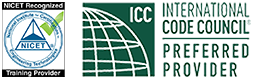
MeyerFire.com is a startup community built to help fire protection professionals shine.
Our goal is to improve fire protection practices worldwide. We promote the industry by creating helpful tools and resources, and by bringing together industry professionals to share their expertise.
MeyerFire, LLC is a NICET Recognized Training Provider and International Code Council Preferred Education Provider.
All text, images, and media Copyright © 2016-2024 MeyerFire, LLC
We respect your privacy and personal data. See our Privacy Policy and Terms of Service. The views, opinions, and information found on this site represent solely the author and do not represent the opinions of any other party, nor does the presented material assume responsibility for its use. Fire protection and life safety systems constitute a critical component for public health and safety and you should consult with a licensed professional for proper design and code adherence.
Discussions are solely for the purpose of peer review and the exchange of ideas. All comments are reviewed. Comments which do not contribute, are not relevant, are spam, or are disrespectful in nature may be removed. Information presented and opinions expressed should not be relied upon as a replacement for consulting services. Some (not all) outbound links on this website, such as Amazon links, are affiliate-based where we receive a small commission for orders placed elsewhere.
 RSS Feed
RSS Feed
