RESOURCES
TRANSCRIPT
How to Measure a PDF (for free)?
So, in this segment we're going to very quickly show one example of how we can measure distances, areas or perimeters in PDFs for free. Now there are a lot of PDF editors out there, and if you're asking when a personal use, I'd recommend. Blue Beam - that's a paid PDF product, but if you don't have access to a premium PDF reader and reviewer, then what I would recommend is this free one, Foxit PDF reader. Now I'm going to go into detail about how we do that in Foxit. It's a free download and you can actually measure PDFs in that reader for free. But there are many other examples of readers that you could use. If you have a recommendation that's free where you can do these kinds of measurements, that's better than Foxit, I would invite you to leave a comment in the section below this video so that other users can see that too, but the reality is that not all organizations want to dedicate money to PDF readers. I can certainly understand that. If you're on a budget and you don't have access to getting some kind of premium product where you have more features, you can do this faster. Well, Foxit might be one way that you can save money but still be able to get some basic measurements done. So, to get access to this, I would go to search Foxit PDF reader on Google. It usually is one of the first few hits - you can go to download now, and even without creating an account or paying for anything, you can download your version as a free download. Once that's downloaded and installed, you have access to the Foxit reader. You can use this program, open a file just like any other. As an example, I'm going to pull in a project and navigate to something I want to measure. Now what's nice is if you have a graphic scale like we do on this project, you can pull the scale from the graphic scale on the project. So, to do that we go to comment – measure – distance - and then to actually calibrate the tool, go to one point, select the calibration, actually click snap to an endpoint - and you can calibrate based on the endpoint only using the graphic scale. Now that's going to pull in the scale of the drawing, assuming that our graphic scale is correct and that it's matching what's on the drawings. Now, if there's a measurement on the drawings, I like to use that as a check. Otherwise, I might take a sample point, such as a door, see what that distance is and see if that makes sense. I can see here that this really shouldn't be a 6-foot door, so something's off with my scale. I'll go back to the graphic scale, and I can see that I pulled in an 8-inch scale, when in reality, the drawings are at 1/4-inch scale. So, I'm going to go back to that graphic scale, and I could set the calibration by going to measure - distance, and I can set that calibration again. Or instead, I can just say that 1/4-inch equals 1 foot. Now if I take a measurement, I can see that that's approximately correct. Now if I want to take a measurement anywhere on the drawings, measuring any two points, anything I need to do - I can select those two points. One tip which is common with a lot of PDF programs is if you hold down the shift button you'll get orthogonal measurements – meaning, you'll can get straight up and down, 45 degrees or horizontal, and that's one way to make our measurements a little bit more accurate. So, then I can select the second point, select the third point, and now I can take that measurement. If I want to measure an area, I can also do that using this tool. So, I go to comment - measure - area. It should pull that same scale from the drawings that we had before and then I can just select the points that I want - and now I have an area measurement. I can color that however I want to. Shade it however I need to. Comment as I would need - that's all there. The last thing that we can measure is the perimeter, and for perimeter - that can be used for a travel distance, measure around the boundary - whatever we're looking for there. We’re also here able to measure linear distances as well. Now again this is Foxit reader. This is a free tool. This is just one example of a PDF reader that we can use to make measurements. We don't have to buy the premium options in order to do this. SUMMARY But this is one example of one way that everyone can get access to measuring PDF tools and be able to do that in a reasonable manner. Search Google or see the links below to get access to download Foxit PDF reader. I hope you have found this tip helpful. I’m Joe Meyer, this is MeyerFire University.
0 Comments
Leave a Reply. |
VISIT FULL SITEFULL CATALOGSEARCHFILTER BY:
All
ARCHIVES:
July 2024
INSTRUCTORS: |
MeyerFire
- Blog
- Forum
-
THE TOOLKIT
- SUBMIT AN IDEA
- BACKFLOW DATABASE*
- CLEAN AGENT ESTIMATOR*
- CLOUD CEILING CALCULATOR
- DOMESTIC DEMAND*
- FIRE FLOW CALCULATOR*
- FIRE PUMP ANALYZER*
- FIRE PUMP DATABASE*
- FRICTION LOSS CALCULATOR
- HANGER SPACER*
- IBC TRANSLATOR*
- K-FACTOR SELECTOR*
- NFPA 13 EDITION TRANSLATOR ('19 ONLY)
- NFPA 13 EDITION TRANSLATOR ('99-'22)*
- LIQUIDS ANALYZER*
- OBSTRUCTION CALCULATOR
- OBSTRUCTIONS AGAINST WALL*
- PITOT CONVERTER
- PLUMBING FIXTURE COUNTS
- QUICK RESPONSE AREA REDUCTION
- REMOTE AREA ANALYZER*
- SPRINKLER DATABASE*
- SPRINKLER FLOW*
- SYSTEM ESTIMATOR*
- TEST & DRAIN CALCULATOR
- THRUST BLOCK CALCULATOR
- TRAPEZE CALCULATOR
- UNIT CONVERTER
- VOLUME & COMPRESSOR CALCULATOR
- WATER STORAGE*
- WATER SUPPLY (US)
- WATER SUPPLY (METRIC)
- UNIVERSITY
- PE Exam
- LOGIN
- PRICING
- OUR CAUSE
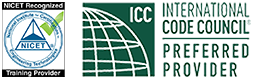
MeyerFire.com is a startup community built to help fire protection professionals shine.
Our goal is to improve fire protection practices worldwide. We promote the industry by creating helpful tools and resources, and by bringing together industry professionals to share their expertise.
MeyerFire, LLC is a NICET Recognized Training Provider and International Code Council Preferred Education Provider.
All text, images, and media Copyright © 2016-2024 MeyerFire, LLC
We respect your privacy and personal data. See our Privacy Policy and Terms of Service. The views, opinions, and information found on this site represent solely the author and do not represent the opinions of any other party, nor does the presented material assume responsibility for its use. Fire protection and life safety systems constitute a critical component for public health and safety and you should consult with a licensed professional for proper design and code adherence.
Discussions are solely for the purpose of peer review and the exchange of ideas. All comments are reviewed. Comments which do not contribute, are not relevant, are spam, or are disrespectful in nature may be removed. Information presented and opinions expressed should not be relied upon as a replacement for consulting services. Some (not all) outbound links on this website, such as Amazon links, are affiliate-based where we receive a small commission for orders placed elsewhere.
 RSS Feed
RSS Feed
