RESOURCES
TRANSCRIPT
How do I detail a cover sheet for fire sprinkler shop drawings?
Now I've debated whether I even show this process because this is so customized to how your company operates and how your company shows information. I'm going to give an example of how I do it, but I really want to stress here just like with all these other steps, there's multiple ways to go about this and there's certainly plenty or really an unlimited amount of ways that you can show and relay information. This is just how I do it and how I describe a project. What I've learned over time and others have really tried to beat into my head is that when you're presenting a set of drawings, you're trying to communicate a certain message. And the important thing, if somebody's looking at your set for the first time, you want to tell the story, you want to introduce what are we even talking about from a very high level and reduce that scope of work. Where is the project? You know, really from a big picture, what does the cover say? Where is it? What are we talking about? What is the scope of work? Hopefully, when somebody is looking at your very first sheet in your set, they can get that information very, very quickly. This is what I call my first sheet detailing step. And in here, what I'm trying to do is starting with the very big picture. How do we tell the story of what is going on with this project? Now you'll see this sheet. It's a mess. This is what it comes in on the template. And I've got it set up this way so that I can quickly delete things that I don't need and then clean it up and go through. So, step by step, I've got a general notes here. I've got an abbreviation list here. This is for notes that I have on the drawings, whatnot abbreviation. I've got symbol legends for annotations, for pipes, for fittings, for seismic requirements, for hose connections, fire pumps. There's actually two fire pumps. You see a horizontal split case up here and a vertical inline down here and then sprinkler monitoring. I've got two different flow test blocks. One is for consulting when we don't have the ability to get a flow test for some reason. This is a notation that requires flow test of the contractor. I really don't like using that. I always like to get flow test information. This is the block that when I have flow test information, that's what I can offer. Scrolling back up to the top, I've got fire protection design criteria. In the design criteria, I like to have that organized by schedules. You can see some of these blocks are NFPA 13D blocks and four different additions. You'll see the code section references change between each of these additions. I've got 13R I've got 13, 2019 edition up here and then older editions down here. The way that I've got this set up is that I want to be able to delete things very quickly as that's the goal, obviously, to be efficient. I've got hanger, spacing schedules. This one has steel pipe. This has steel and CPVC. This is a custom block that a St Louis county gives us when we have seismic requirements at different jurisdictions have some of their own blocks. I've got a fire pump schedule here that's set up, ready to go. I obviously edit all of this information job to job, but I've got it set up here. An air compressor and then a nitrogen generator schedule when I have those on the job. This job, the editing, all of this is going to be deleted and cleaned up pretty quickly. The last thing I've got on this cover sheet is I've got space of these blocks for details. And then I've also got space for a site plan and space for a map. So I'm gonna go through and edit these quickly. I don't really need to detail every single thing because everybody's situation's different, but I'm gonna do a kind of sped up video so you get to see what I'm doing without necessarily going through every single step, because that's gonna be just very dependent on your job, your jurisdiction, and what your scope of work is. Here's what I'm doing for that detail sheet. We'll come back and talk towards the end about what's all on here. So here I'm starting with my scope of work notes. I delete what I don't want and here, you can see I've got some indentation issues. These are things I need to figure out and fix in the template. I shouldn't be editing these for each job. And so, while I'm doing this, I'm making a note to myself, “Hey, on the template, I need to fix this indentation issue.” Now in general, for my code and scope notes, I like to get a high-level overview what's going on in the project, what do we actually doing, what are the limits of our scope. So, are we doing seismic bracing? What's the construction type of the building? Is there an existing fire environment connection? Are we providing that new? Those kinds of things I want to in a general nutshell, I want a real quick overview of what's going on. And I see here when I'm jogging some of these boxes around, the boxes are all in matching and the same width and everything to begin with, but I want those spaced with exact dimensions, so it's nice and clean. And you know, the end result is that we've got schedules that line up, look clean, look nice. And I deleted out the symbols that I don't need. You could see here, I'm going through and knocking out portions of the symbol legends that don’t apply. I've had some consultants that are adamant that you always have to clean up your symbol legend, and I've had other consultants that don't care, don't wanna spend time on it. I can understand either way and certainly sympathize with both methods. Here, I'm checking my flow test information and populating my flow test box here. In general, when I'm doing consulting projects, I pretty much always want to get flow test information. That's one of the very first things that I do as part of my workflow. So I populate my flow test box. Again, you notice that I've got this grouped in Revit so that it's relatively easy to edit, but then also, you know, it's the right width. It's got the right spacing, all of that. So the goal is to have it nice, clean, easy to edit and that it keeps everything clean. So, the best thing you can do when you're just setting up a template is have things that are easy to delete. So, you notice I just knocked out like four or five boxes of design criteria that were four different versions of NFPA 13, 13D, 13R don't apply to this project. I can just select those all in one big swipe delete them, be done. Now, the actual edits that I'm making are relatively minor. It's pretty quick. I'm knocking out a few rows in my boxes. Here I'm checking what the actual required safety factor is, make that update and boom, we're good. And here, I'm getting the spacing right for each of these schedules, moving everything around and getting that spacing just right, so that it matches all just nice. So here on that cover sheet, you're now seeing things are starting to be simplified. I've deleted some schedules, I've simplified some things pulling in my state and county maps. From a high-level standpoint, you know, our goal is to tell the story of a project from a big picture to the fine details. And so on this cover sheet, having a map of the state and a map of the county for our purposes, again, gets that idea where are we on the county relative to big roads, other things. And then we're able to dial in the details on what's at actually going on for our specific project. So now with some of those underway, I actually like to draw kind of an extrapolated half tone, hidden line to the site plan. Again, just kind of introducing the architectural site plan overall. I'm going to load the background that shows our site plan here. I think in this case I might not even have a background, so I might be doing an image shot. Yep. Here we go. So I take the image shot, gonna put in the background. I'm gonna go ahead and draw my own site plan here. I like to save all the project documentation I have and what I call an in folder for the project. But here, Revit's nice because I can just load that image, put it in the background, scale it to exactly the scale I want, pop that in as 50 feet. Now I've got scaled background and again, you know, for shop drawing work, this isn't our scope. Our underground is not a part of our scope here. However, I do wanna show, you know, approximately correct site location, the details, because I want my hydraulic nodes to be accurate. I want the information to match hydraulic calculations and give anybody that's reviewing the plan a good idea of what's actually going on. So here I'm drawing lines, curves represent site plan, get the big picture topics in mind, get make it easier for plan reviewers to understand when they're thinking operationally, when they pull up, what are they gonna be looking at? What are they gonna be looking for? Big picture details kinda important here. So now we're further along in the site plan. I like to do these filled regions for building and kind of hatch out the boundary of the building. So especially for buildings that are not ours but affect our site, I like to have those hatched out a little bit and just show general placement. I found that on architectural site plans, when we have these kinds of hatched out areas or hatched boundaries really makes things pop and it really cleans it up a lot. I don't need to show a ton of detail on site plan again because this is mostly for referencing hydraulic nodes. And then also giving plan review or an idea of where that fire department connection is and how that operates. Those field regions tend to make our building pop while at the same time kind of overall like again, just telling that story of what's going on with our project site. Here, I'm providing street information, copying that around, giving our building a relative location that again helps when first responders are thinking about how they're gonna operate a fire for a building like this. And then with Revit, I can turn that image off. I can adjust scale everything just right for the site plan. I can introduce the project or the type of system and the scope of work just right over the top of our building. I can define what these other buildings are. I can make sure that my schedules are lined up. And for the editing portion of the cover sheet, that's essentially the process that I'm going through. So I'm working through and thinking through each of these changes. So this is the cleaned up cover sheet. If you will, for fire protection again, this is a shop drawing submittal. So I've got more control over what it looks like and how it's laid out. But in general, I've got the title up here. I've got a description of the work I've got, this is a US project. I've got the state of Missouri where it's at an enlarged blow up of the county and then a little bit more description of where it is located relatively speaking. Now this is only a tenant renovation, so I don't need to be quite as precise on the site plan considering that's all existing and we're not changing it. So I've developed a site plan just on Google maps, which is what you saw. And I have yet to include any pipe or any existing riser, but here I'll show the existing hydrant, the fire, existing fire department connection, existing riser location, and all of that. That'll be detailed on the site plan. So again, looking from big picture and then getting in the weeds at first glance, it should be really clear where the project's located, what is going on, and the site plan again is starting out from very well eye view and then getting more and more in detail. I've left spots here for details that I'll pop in as I go through the project that could include sections, riser, assembly, details, or details that I need to include for the installers. And then I've also left space up here, cause I'm gonna have some schedules for mechanical tees, pipe schedule, follow up in information I can. I've got some space for schedules and information there. But that's the overview for the cover sheet as I've done it one last time. This is very dependent on how your company operates, how you want to see things. This is purely just from one example of many, many different ways that this can be shown again. Thanks for watching. I'm Joe Meyer, this is MeyerFire University.
0 Comments
Leave a Reply. |
VISIT FULL SITEFULL CATALOGSEARCHFILTER BY:
All
ARCHIVES:
April 2024
INSTRUCTORS: |
MeyerFire
- Blog
- Forum
-
THE TOOLKIT
- SUBMIT AN IDEA
- BACKFLOW DATABASE*
- CLEAN AGENT ESTIMATOR*
- CLOUD CEILING CALCULATOR
- DOMESTIC DEMAND*
- FIRE FLOW CALCULATOR*
- FIRE PUMP ANALYZER*
- FIRE PUMP DATABASE*
- FRICTION LOSS CALCULATOR
- HANGER SPACER*
- IBC TRANSLATOR*
- K-FACTOR SELECTOR*
- NFPA 13 EDITION TRANSLATOR ('19 ONLY)
- NFPA 13 EDITION TRANSLATOR ('99-'22)*
- LIQUIDS ANALYZER*
- OBSTRUCTION CALCULATOR
- OBSTRUCTIONS AGAINST WALL*
- PITOT CONVERTER
- PLUMBING FIXTURE COUNTS
- QUICK RESPONSE AREA REDUCTION
- REMOTE AREA ANALYZER*
- SPRINKLER DATABASE*
- SPRINKLER FLOW*
- SYSTEM ESTIMATOR*
- TEST & DRAIN CALCULATOR
- THRUST BLOCK CALCULATOR
- TRAPEZE CALCULATOR
- UNIT CONVERTER
- VOLUME & COMPRESSOR CALCULATOR
- WATER STORAGE*
- WATER SUPPLY (US)
- WATER SUPPLY (METRIC)
- UNIVERSITY
- PE Exam
- LOGIN
- PRICING
- OUR CAUSE
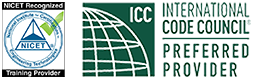
MeyerFire.com is a startup community built to help fire protection professionals shine.
Our goal is to improve fire protection practices worldwide. We promote the industry by creating helpful tools and resources, and by bringing together industry professionals to share their expertise.
MeyerFire, LLC is a NICET Recognized Training Provider and International Code Council Preferred Education Provider.
All text, images, and media Copyright © 2023 MeyerFire, LLC
We respect your privacy and personal data. See our Privacy Policy and Terms of Service. The views, opinions, and information found on this site represent solely the author and do not represent the opinions of any other party, nor does the presented material assume responsibility for its use. Fire protection and life safety systems constitute a critical component for public health and safety and you should consult with a licensed professional for proper design and code adherence.
Discussions are solely for the purpose of peer review and the exchange of ideas. All comments are reviewed. Comments which do not contribute, are not relevant, are spam, or are disrespectful in nature may be removed. Information presented and opinions expressed should not be relied upon as a replacement for consulting services. Some (not all) outbound links on this website, such as Amazon links, are affiliate-based where we receive a small commission for orders placed elsewhere.
 RSS Feed
RSS Feed
